Link : https://www.dropbox.com/s/2jcbvfqch2j0kld/kon-bootV2.4.rar?dl=0
Nếu bạn là người có kiến thức tương đối về máy tính và BIOS thì sẽ có nhiều cách để phá vượt qua password windows. Nhưng vấn đề ở đây là dễ bị phát hiện.
Mình xin giới thiệu cho bạn phần mềm konboot 2.4 phá password win xp,7,8,8.1 mà không để lại dấu vết
Lưu ý: Chỉ áp dụng cho những trường hợp cần thiết, không khuyến khích cho mục đích phá hoại

Đầu tiên là hướng dẫn cách tạo usb, cd konboot
Dowload phần mềm tại đây:

http://www.fshare.vn/file/BCO2O92NSZ/
http://tenlua.vn/vocalremover-exe-15...37e327e90e6c07
https://app.box.com/s/c8q40ilmt0rjvr4cs4l1
Tắt chương trình diệt virus
Chuẩn bị: 1 usb hoặc 1 đĩa CD
+ Đĩa CD, dùng 1 trình ghi đĩa, như ultraiso, imgburn, nhẹ nhất là isoburner, mở file kon-bootCD.iso trong folder kon-bootCD và ghi ra đĩa. Xong! (Không khuyến khích cách này cho anh em không có điều kiện, vì 1 đĩa cd cũng mất 5k là ít)
+ USB:
Cách 1: Tích hợp vào usb cứu hộ, ghost đã có sẵn menu boot...
Copy file kon-bootCD.img vào thư mục gốc usb, paste code sau vào menu.lst, save lại
Mã:
title Kon-Boot v2.4 map --mem /konboot.img (fd0) map --hook chainloader (fd0)+1 map (hd1) (hd0) map --hook rootnoverify (fd0)
- Format usb về fat32
- Mở file KonBootInstaller.exe (Run as adminitrator nếu từ win vista trở lên)
CHọn usb muốn cài, sau đó ấn
Install to usb stick (with EFI support)

Chạy xong nó sẽ boot thẳng vào win hoặc đôi khi còn vướng cái màn hình nhập pass nhưng chỉ cần enter là xong.
update thêm cho các bản bản konboot 1.1 chỉ áp dụng cho hầu hết các hệ điều hành trừ win 8 và 8.1

http://www.fshare.vn/file/Q81MLXPHH9/
Cách cài đặt bản 1.1:
Download file về và giải nén ra.
Nhét USB hay CD vào
Để tạo CD boot, vào folder KONCD và burn file konCD.iso ra đĩa bằng bất kì phần mềm burn CD nào đó.
- Còn tạo USB boot thì đơn giản hơn, vào folder KONUSB và mở file KonBootInstall.exe...sẽ có 1 bảng cmd hiện ra và bạn gõ tên ổ USB của bạn vào và enter ( ví dụ G: H: ).

Xong bạn chỉ cần đưa CD, hay USB vào máy victim rồi chọn boot USB hay CD.
Đã test và thành công trên win 7 và 8.1
Mình sẽ update thêm 1 số lỗi và cách khắc phục trong quá trình cài đặt phần mềm

Xin nhắc lại một lần nữa bài này viết ra không nhằm mục đích để các bạn đi phá hoại người khác. Về hậy quả xảy ra thì các bạn chịu hoàn toàn trách nhiệm nhé ! THÂN
Nguồn : http://vforum.vn/diendan/showthread.php?46537-Vuot-pha-password-win-xp-7-8-8-1-khong-de-lai-dau-vet






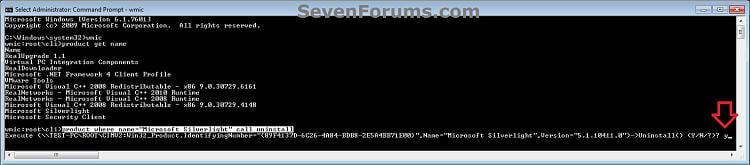
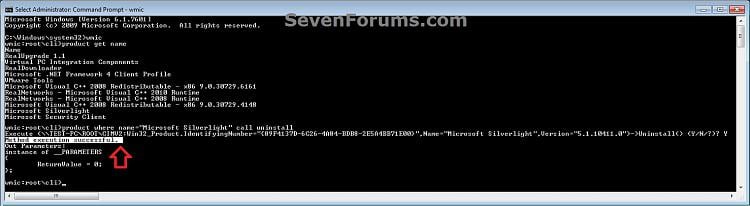









 Lên trên
Lên trên