Excel bi treo khi save
Khắc phục : Vào tab: Formulas -> Formula Auditing -> Error Checking -> Circular Reference,
sữa lỗi từng ô có công thưc lặp
thanks nguồn internet : http://www.giaiphapexcel.com/forum/showthread.php?7547-Excel-th%C3%B4ng-b%C3%A1o-l%E1%BB%97i-circular-reference-c%C3%A1ch-kh%E1%BA%AFc-ph%E1%BB%A5c/page4
Thứ Hai, 3 tháng 11, 2014
Thứ Sáu, 1 tháng 8, 2014
rograms - Uninstall using Command Prompt in Windows
Source : http://www.sevenforums.com/tutorials/272460-programs-uninstall-using-command-prompt-windows.html
1. Do step 2 or 3 below for what you would like to do.
2. Open an elevated command prompt in XP/Vista/Windows 7 or Windows 8, and go to step 4 below.
3. Open Safe Mode with command prompt in XP/Vista/Windows 7 or Windows 8, and go to step 4 below.
4. In the command prompt, type wmic and press Enter. (see screenshot below)
5. Type product get name and press Enter. (see screenshot below)
NOTE: This will give you a list of program names installed on your computer to use in the next step. This list will not always have all of the programs listed in Programs and Features though.
6. Type in either command below using the exact name of the program (ex: Microsoft Silverlight) listed in step 5 above within quotes that you want to uninstall, and press Enter. (see screenshot below)
(To be prompted Y/N to approve. Recommended)7. If prompted, type Y to confirm uninstalling the program, and press Enter. (see screenshot above)
product where name=”name of program” call uninstall
(To NOT be prompted Y/N to approve.)
product where name=”name of program” call uninstall /nointeractive
8. When successfully uninstalled, you can close the command prompt. (see screenshot below)
That's it,
Shawn
Thứ Bảy, 26 tháng 7, 2014
Đổi IP từ xa
Nguồn : http://fakatosh.blogspot.com/2009/10/how-to-change-ip-settings-remotely.html
In order to edit or change the IP settings of a remote client in your enterprise, you would need some tools and a set of command line knowledge. To get there in no time, simply follow these steps:


In order to edit or change the IP settings of a remote client in your enterprise, you would need some tools and a set of command line knowledge. To get there in no time, simply follow these steps:
*Unpack the zip file under your c:\ . Open up a command line, navigate thru the pstools to find PsExec.exe .
* The command goes like this;
c:\psexec \\remotemachineip -u username -p password cmd.exe

\\remotemachineip : Here you can enter the IP of the remote client OR the computer name of the client. i recommend going for the IP to avoid DNS problems.
-u : user name that has administrative rights on the remote client. In an enterprise, please DO include the domain and the user name as domain\username.
Example : contoso\administrator01 .
-p : password of the user name that has administrative rights on the client machine.
cmd.exe : this is the tool we will need to edit ip settings.
* After entering the command
, you will see some lines passing through and finally you will get
c:\windows \system32 . This means that you have successfully logged in
the client machine and its cmd.
* type netsh and press enter. Netsh is a tool that allows you to mess with your network settings.
*type int and press enter. int stands for Interface.
* Under netsh interface , enter this command that will change the IP settings.
ip set address local static theipnumber thesubnetmask thegateway metric

theipnumber : this is the desired ip address.
thesubnetmask : this is the subnet mask suitable for the desired IP
thegateway : gateway IP that will let the client machine to Internet
metric : the metric of the gateway that will prioritise the entries of different gateways respectfully.
Thứ Tư, 9 tháng 7, 2014
Why the Administration console cannot connect to the Administration server 8.0
The process of connecting to the Administration server includes several stages:
Definition of Server address and connection settings
This stage establishes the connection with the Administration server.

Possible errors at this stage:
Verification of the Administration server authenticity
If the Use SSL connection option has been enabled on the previous stage, you should then select the Administration server authentication settings used by the Console. The authentication check is based on the certificate that has been created during the Administration server installation. You should select Connect to Administration server at the first connection attempt and receive that certificat

If this window appears again, you should indicate the certificate path via the button Select. The klserver.cer certificate file can be found in the Cert subfolder inside the Kaspersky Administration Kit installation folder.
Verification of user account permissions
Once the Administration server has been authenticated, user account permissions to access the Administration server database are verified. If the user account running the Administration console lacks the permissions required for connecting to the Administration server, a User registration box will open.

By default, the following accounts have the permissions for connecting to the Administration server:
- Definition of Server address and connection settings
- Verification of the Administration server authenticity
- Verification of user account permissions
Definition of Server address and connection settings
This stage establishes the connection with the Administration server.

Possible errors at this stage:
- Incorrect DNS name, NETBIOS name or IP address in the Server Address field. Incorrect DNS service configuration in the network.
- Kaspersky Lab Administration Server service is not started (the server is down, service start error);
- SQL Server service (database unit name) is not started (the server is down, service start error);
- TCP 14000 port closed on the Administration server when connecting with the Use SSL connection option disabled;
- TCP 13000 port closed on the Administration server when connecting with the Use SSL connection option enabled;
- The Administration server is using non-standard ports for Console connection. In this case, you should enter <server_name:port> in the Server Address field;
- The Administration server connects via a proxy server, yet there are no authorization credentials specified. Click the button Advanced to specify the required data.
Verification of the Administration server authenticity
If the Use SSL connection option has been enabled on the previous stage, you should then select the Administration server authentication settings used by the Console. The authentication check is based on the certificate that has been created during the Administration server installation. You should select Connect to Administration server at the first connection attempt and receive that certificat

If this window appears again, you should indicate the certificate path via the button Select. The klserver.cer certificate file can be found in the Cert subfolder inside the Kaspersky Administration Kit installation folder.
Verification of user account permissions
Once the Administration server has been authenticated, user account permissions to access the Administration server database are verified. If the user account running the Administration console lacks the permissions required for connecting to the Administration server, a User registration box will open.

By default, the following accounts have the permissions for connecting to the Administration server:
- Domain Administrators group, if the Administration server is installed in a domain (full access);
- Local Administrators group on the host with the Administration server installed (full access);
- Domain group KLAdmins, if the Administration server is installed on a domain controller (full access);
- Domain group KLOperators, if the Administration server is installed on a domain controller (reading);
- Local group KLAdmins, if the Administration server is installed on an ordinary host in a domain/workgroup (full access);
- Local group KLOperators, if the Administration server is installed on an ordinary host in a domain/workgroup (reading);
- Users and groups listed on the Security tab in the Administration server properties (access as configured).

Thứ Bảy, 24 tháng 5, 2014
Lỗi mở file Excel trong trình duyệt "The file format differs from the format that the file name extension specifies"
Khắc phục :
Use a Group Policy setting
- Download the 2007 Office system Administrative Template files (ADM, ADMX, ADML) and Office Customization Tool from the following Microsoft Download Center Web site:
- Extract the administrative template files to a folder. To do this, follow these steps:
- Double-click the AdminTemplates.exe file.
- Accept the Microsoft Software License Terms, and then click Continue.
- Select a folder in which to save the extracted files, and then click OK.
- Click OK after the files have been extracted successfully.
- Open the Group Policy Object Editor.
For more information about how to open the Group Policy Object Editor, visit the following Microsoft TechNet Web site: - Expand User Configuration.
- Right-click Administrative Templates, and then click Add/Remove Templates.
- In the Add/Remove Templates dialog box, click Add.
- Browse to the folder that contains the Administrative Templates that you extracted in step 2c.
- Click the appropriate Excel .adm file, and then click Open. The .adm file is located in the following folder to which you extracted the Administrative Templates in step 2c: \ADM\languageIDNote The English language administrative template files are located in the EN-US languageID folder.
- Click Close to close the Add/Remove Templates dialog box.
- Expand Administrative Templates, expand Microsoft Office Excel <version number>, expand Excel Options, and then click Security.
- On the Extended tab, double-click Force file extension to match file type under Setting.
- On the Setting tab, click Enabled, click one of the following in the Force file extension to match file type drop-down list, and then click OK:
- Allow different
- Allow different, but warn
- Always match file type
- Close the Group Policy Object Editor.
Warning Serious problems might occur if you modify the registry incorrectly by using Registry Editor or by using another method. These problems might require that you reinstall the operating system. Microsoft cannot guarantee that these problems can be solved. Modify the registry at your own risk.
- Exit Excel 2007.
- Start Registry Editor.
- In Windows Vista, click Start , type regedit in the Start Search box, and then press ENTER.
 If you are prompted for an administrator password or for a confirmation, type the password, or click Continue.
If you are prompted for an administrator password or for a confirmation, type the password, or click Continue.
- In Windows XP, click Start, click Run, type regedit, and then click OK.
- In Windows Vista, click Start
- Locate and then click the following registry subkey: HKEY_CURRENT_USER\Software\Microsoft\Office\<version number>\Excel\Security
Office 2003 -> 11.0
Office 2007 -> 12.0
Office 2010 -> 14.0
Office 2013 -> 15.0
- On the Edit menu, point to New, and then click DWORD Value.
- Type ExtensionHardening, and then press ENTER.
- Right-click ExtensionHardening, and then click Modify.
- In the Value data box, type the value data, and then click OK.
The following list contains the value data settings that are appropriate for the ExtensionHardening setting:- 0: Do not check the file name extension and the file type, and bypass the function of the warning message.
- 1: Check the file name extension and the file type. If they do not match, display the warning message.
- 2: Check the file name extension and the file type. If they do not match, do not open the file.
- On the File menu, click Exit to exit Registry Editor.
Nguồn : http://support.microsoft.com/kb/948615
khắc phục lỗi IE ""A script on this page is causing Internet Explorer to run slowly"
Khắc phục :
Fix it for me
To fix this problem automatically, click the Fix it button or link, click Run in the File Download dialog box, and then follow the steps in the Fix it wizard.Notes
- This wizard may apply to the English version only. However, the automatic fix also works for other language versions of Windows.
- If you are not on the computer that has the problem, save the Fix it solution to a flash drive or a CD, and then run it on the computer that has the problem.
Next, go to the "Did this fix the problem?" section.
Let me fix it myself
Important This section, method, or task contains steps that tell you how to modify the registry. However, serious problems might occur if you modify the registry incorrectly. Therefore, make sure that you follow these steps carefully. For added protection, back up the registry before you modify it. Then, you can restore the registry if a problem occurs. For more information about how to back up and restore the registry, click the following article number to view the article in the Microsoft Knowledge Base:
322756 How to back up and restore the registry in Windows
To change this time-out value in Internet Explorer versions 4.0 through 8, follow these steps:
- Using a Registry Editor such as Regedt32.exe, open this
key:HKEY_CURRENT_USER\Software\Microsoft\Internet Explorer\Styles
Note If the Styles key is not present, create a new key that is called Styles. - Create a new DWORD value called "MaxScriptStatements" under this key, and set the value to the desired number of script statements. If you are not aure about which value you need to set this to, you can set it to a DWORD value of 0xFFFFFFFF to avoid the dialog box.
Because the Internet Explorer versions 4.0 through 8 time-out is based on the number of script statements that are executed, the time-out dialog box does not display during ActiveX control or database-access delays. Endless loops in script will still be detected.
Nguồn : http://support.microsoft.com/kb/175500/en-us
http://www.extracomm.com/Extracomm/FAQ.NSF/0/3ACF4AF056A7790848257AD400279396
Thứ Năm, 22 tháng 5, 2014
Thứ Hai, 19 tháng 5, 2014
Disable Firewall trên windows XP
Để giải quyết vấn đề này, có thể dùng một trong các cách
thức sau: Cách 1 và 2 thực hiện thủ công trên từng máy tính ở xa, còn cách 3
dùng Group Policy của Active Directory Domain để giải quyết cho hàng loạt máy
tính trong domain.
Disable Firewall
netsh firewall set opmode disable
Enable Firewall
netsh firewall set opmode enable
Cách 1: Dùng lệnh Netsh
Tại máy ở xa (đang chạyWindows XP SP2), thực hiện lệnh netsh để Windows Firewall cho phép lưu thông qua cổng 445 TCP.
Tại Run, điền cmd và nhấn OK. Đánh lệnh sau:
netsh firewall set portopening tcp 445 smb enable
Bạn sẽ nhận được thông báo sau: Ok.
Sau đó dùng lệnh Exit để thoát khỏi Command Prompt.
Cách 2: Dùng giao diện Windows Firewall
Tại máy ở xa, chỉnh sửa thiết lập Windows Firewall để cho phép lưu thông qua cổng 445 TCP.
Vào Control Panel, chọn Security Center > Windows Firewall. Nhấn vào thẻ Exceptions, chọn mục File and Printer Sharing và nhấn Edit.
Đánh dấu chọn TCP 445, nhấn Change scope và thực hiện một trong các hành động sau:
• Nhấn chọn My network (subnet) only: chỉ chấp nhận kết nối đầu vào từ các máy trong mạng nội bộ
• Nhấn chọn Custom list, điền vào cụ thể địa chỉ IP của những máy được phép quản lý máy tính này từ xa.
Trong ví dụ này chúng ta chọn My network (subnet) only. Nhấn OK để kết thúc.
Chú ý: không nên chọn Any Computer (Including those on the Internet) - cho phép mọi máy tính. Lựa chọn này nguy hiểm khi máy tính kết nối Internet.
Cách 3: Dùng Group Policy
Các bước hướng dẫn sau cho rằng tất cả các máy tính mà chúng ta muốn quản lý thông qua chính sách này đều thuộc cùng OU (Organization Unit, quản lý tập trung Users, Groups, Computers) và Windows Firewall được cấu hình để dùng domain profile.
Để cấu hình Group Policy cho phép quản trị từ xa các máy tính trong mạng, nên tiến hành các bước sau. Tất cả các bước này đều được tiến hành trên máy chủ Domain Controller (máy chủ điều khiển hoạt động của Active Directory Domain).
1. Tạo một Group Policy Object (GPO) cho OU hiện đang chứa các máy tính Windows XP SP2 mà chúng ta muốn áp đặt chính sách:
Minh họa sơ đồ tổ chức các OU trong một Domain
- Đăng nhập Domain Controller (dĩ nhiên là với quyền Administrator của Domain hoặc Admin của OU này).
- Nhấn Start, Run, điền vào dsa.msc, rồi nhấn OK.
Giao diện quản trị Active Directory Domain, thông qua đây để tạo các GPO
- Mở Domain và nhấn chuột phải vào OU đang cần tạo Group Policy, sau đó nhấn Properties.
- Nhấn tab Group Policy và nhấn New.
- Điền vào tên của Group Policy Object (ví dụ: Allow Remote Management), sau đó ENTER.
- Nhấn Close.
2. Đăng nhập vào bất kỳ máy tính nào đang chạy Windows XP SP2 (hiện đang là thành viên của domain) với một tài khoản người dùng thuộc một trong số các nhóm sau:
• Domain Admins (nhóm các Administrator của domain hiện tại)
• Enterprise Admins (nhóm các Administrator cấp cao nhất, toàn quyền kiểm soát tất cả domain trong hệ thống)
• Group Policy Creator Owners (nhóm có quyền tạo ra các GPO)
3. Nhấn Start, Run, điền vào mmc, sau đó nhấn OK.
4. Tại menu File, nhấn Add/Remove Snap-in.
5. Trên tab Standalone, nhấn Add.
6. Trong hộp thoại Add Standalone Snap-in, nhấn Group Policy, sau đó nhấn Add.
7. Trong hộp Select Group Policy Object, nhấn Browse.
8. Nhấn GPO mà chúng ta muốn cập nhật với thiết lập mới cho Windows Firewall. Trong ví dụ này chúng ta chọn GPO có tên Allow Remote Management đã tạo ở bước 1, nhấn OK và sau đó nhấn GPO trên.
9. Nhấn OK, rồi Finish.
10. Nhấn Close và OK.
11. Bên dưới Console Root, mở GPO có tên Allow Remote Management đã chọn ở bước 8, mở Computer Configuration, mở Administrative Templates, mở Network, mở Network Connections, mở Windows Firewall, và nhấn Domain Profile.
12. Ở bên khung phải, nhấn đúp Windows Firewall: Allow remote administration exception.
13. Nhấn Enabled, và sau đó xác định phạm vi (địa chỉ IP) được phép quản trị trong hộp Allow unsolicited incoming messages from.
Chúng ta sẽ điền địa chỉ IP cho cả một subnet, ví dụ 192.168.1.0/24, vùng địa chỉ này xác định tất cả các máy tính có IP từ 192.168.1.1 đến 192.168.1.254 được quản trị từ xa máy tính này.
14. Nhấn OK, sau đó nhấn Exit trên menu File.
Nhãn:
network
Loi Excel caplook
Loi Excel caplook
Các bạn cho mình hỏi có ai sử dụng excel 2007 bị lỗi như
mình không?Ví dụ khi bạn bật CAPS LOCK lên để gõ dòng chữ: ỨNG DỤNG thì nó lại
ra Ứng dụng, phím caps lock tự động tắt luôn. Khi bạn gõ chữ VIỆN thì nó thành
ViỆN. Cái này mình nghĩ không phải tại bộ gõ vì mình test trên excel 2003 không
bị trường hợp này.
Answers :
1/ Bạn nhấn vào nút có chữ F ở góc trái màn hình (nếu chưa
có chữ F thì nhấn Alt)
2/ Vào Excel Options gần cuối bảng bên phải
3/ Chọn Proofing
4/ Chọn AutoCorrect Options
5/ Bỏ dấu chọn tại Correct Accidental Use for cAPS LOCK Key
OK - OK
Chúc thành công
2/ Vào Excel Options gần cuối bảng bên phải
3/ Chọn Proofing
4/ Chọn AutoCorrect Options
5/ Bỏ dấu chọn tại Correct Accidental Use for cAPS LOCK Key
OK - OK
Chúc thành công
Lỗi Excel :could not khi open
To work around this issue, follow these steps:
- Click Start, and then click Run.
- In the Open box, type regedit, and then click OK.
- Open the following registry key:
HKEY_CLASSES_ROOT\Excel.Sheet.8\shell\Open\command
- In the right pane, click (Default).
- On the Edit menu, click Modify.
- Remove the %1 from the end of the Value data string so that the data string reads as follows:
"C:\PROGRAM FILES\MICROSOFT
OFFICE\OFFICE\EXCEL.EXE" /e (including the quotation marks)
- Click OK, and then close Registry Editor.
 More information
More information
Note Because there are several versions of Microsoft
Windows, the following steps may be different on your computer. If they are,
see your product documentation to complete these steps.
To change the Open action of a file type, follow these steps:
To change the Open action of a file type, follow these steps:
- Start the Microsoft Windows Explorer.
- On the Tools menu, click Folder Options.
- Click the File Types tab.
- Click the file type that you want (that is, Microsoft Excel Worksheet) in the Registered file types list.
- Click Advanced.
- Under Actions, click Open, and then click Edit.
- Make the changes that you want, and then click OK.
- Note: For additional file types, you may also need to review these registry locations:
HKEY_CLASSES_ROOT\Excel.Sheet.12\shell\Open\command
HKEY_CLASSES_ROOT\Excel.SheetBinaryMacroEnabled.12\shell\Open\command
HKEY_CLASSES_ROOT\Excel.SheetMacroEnabled.12\shell\Open\command
HKEY_CLASSES_ROOT\Excel.Template.8\shell\Open\command
HKEY_CLASSES_ROOT\Excel.TemplateMacroEnabled\shell\Open\command
HKEY_CLASSES_ROOT\Excel.Template\shell\Open\command
Đăng ký:
Bài đăng (Atom)


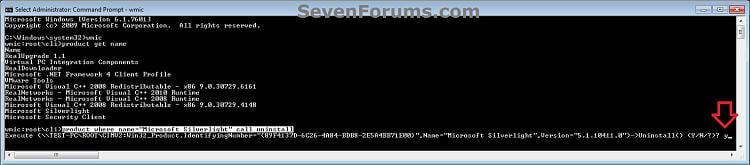
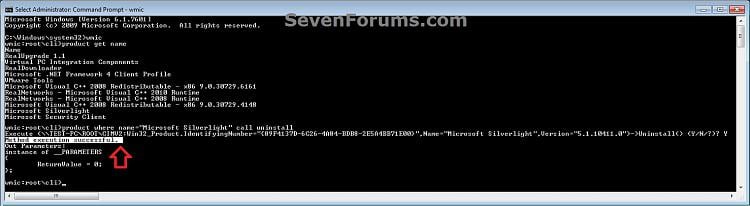

 Lên trên
Lên trên